Hello Friends, in this post we are going to see how to create simple SAP Workflow Step by step | SAP ABAP Workflow tutorial | Create Simple SAP Workflow Tutorial
Go to Transaction SWDD. Create a new workflow definition.

Go to Basic data (hat symbol) as shown in above screenshot.

Fill-in the Abbreviation and Description and click on the tab “Version-Dependent (Current Workflow Version).

Enter a name for a local event.

Go back to the main screen and create a new step.

Select the step “Event Creator”. Provide the Step Name and Outcome Name. Also select “Trigger Local Event” in the Event Creator.

Enter the name of the event we defined earlier.

Go back to the main screen and create a new step (See the screenshot below)

Select the step “Local Workflow”
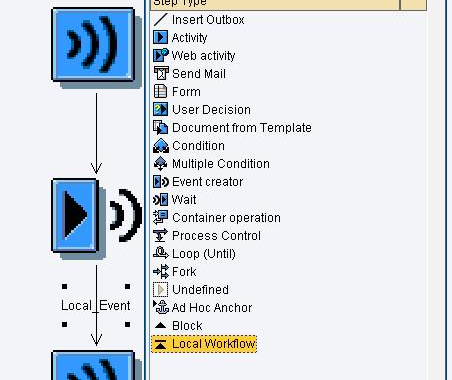
In the screen shown below, enter the step name and also event name we created earlier.

Go back to the main screen. In the local workflow definition, right click and click on Create.

Create a new step “Mail”.

Go back to the main screen. The workflow definition would look as follows:

Activate your workflow and test your workflow definition. You might not be able to find the email in your SAP inbox. Follow is the screenshot from the workflow log.

When the main workflow is ended, the local workflow would automatically end with a status “Logically deleted”. The workflow would continue further after the step “Event creator” without waiting for the local workflow to complete.
So let us create a step “User Decision” after the step “Event Creator” in the workflow definition.


Activate and test run your workflow definition. You would now observe an email and also work item regarding the user decision step in your SAP Inbox (see the screenshot below)
